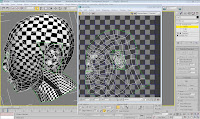Follow the tutorial video, I have drew the lines on the front view. And then, chose one closed frame turn to poly and attach the all others. But now, a new problem has arisen on the outer piece that I made the triangle due to I just pay attention to the shape of face. I must do it again from drew the lines.
Next I click and drag all of vertexes, click wild setting and adjust the ‘Weld Threshold’ to wild vertex. Then, I modified the face through move vertex. To avoid triangle arise again, I have to do it very carefully.
After that, I have change the left view to right view and made the face shape. There is skill to make the process easier: Click control and X key to make the model translucent.
Adjust vertex according to the angle of face is most important, especially upper lip, corner of the eye and cheek.
The tutorial video intro three ways to make mirror, It is respectively Mirror, Clone and Symmetry. I chose the last one. But I make a little different, I chose Hierarchy plan and click ‘Affect pivot only’ to move the Y-axis to align the axle wire of my face. After that, I added Symmetry Modifier from modifier list.
My nose
I have watched the video many times to create my nose. It is really difficult for me. I think the nose’s line not clear is the most important cause of the trouble of make nose. I had to remove this part’s lines and create again. I completed the nose follow the video.
Back of the my head
Firstly, I opened my photograph on Photoshop and drew the line from back of head to neck.
Opened 3ds Max and drug a plane, used the same way to mapping the image and freeze it.
Secondly, drag a sphere according to my face size on front view. And then, I learned a new skill that ‘Paint Selection Region’. I selected the polygon around my head on the sphere and click delete. Move the vertex align to face. In the process, soft selection was used.
Then I adjusted the vertex according head shape and neck. The angle still is point. And the method same as before made face.
After that, I cut lines to refine the head and weld to face.
My mouth
Created my mouth used same way as nose, and adjusted to mouth shape. I think corners of the mouth need attention to the angle between the nose.