Firstly, I opened the photograph with Photoshop. I used the ‘Lens Correction’ to straighten the image horizontally and pincushion distortions that my face. I chose straighten button, and dragged a horizontal line across my eyes, mouth, etc… Adjust to make my face look balance.
Move the sliders to the left or right to adjust my face to make them symmetrical when I click Remove distortion tool.
And now, I know the sliders move to the left to correct barrel distortion, move to the right to correct pincushion. The straighten can be make balance of image.
Secondly, I put the photos in the same layer, and then, I used ‘Rule’ tool tried to make the two images have same size and adjusting or aligning the nose, mouth and eye. I have to say ‘Rule’ is very useful tool.
Next, I drew lines on the feature in my face according facial muscle used blue.
This is key step. Around eyes, eyebrows, nose, tip of nose, cheek bone. The cheek bone needs a lot of control as it gives definition to whole face. Also make sure that drew in the indentation under cheek bone and nasal folds.
And then I drew red lines, more problems has arisen with triangle's area. Insure on just have quads is very important that created later. I had to do it many times due to I always made too many mistakes. Especially make eye and nose and side of nostrils that must set of small quads. In addition, I need make sure the line extends to the around cheek and eyes when I drew the cheek and nose.
To sum this process, I think two point need to attention. One is avoid triangle made, another is the line’s trend drew must accord with distribution of muscle.
In this way, I drew the lines on the side and ear.
Open 3ds Max and drug a plane, chose UVW mapping tool from modifier list. Opened the psd. final file follow chose fit bitmap tool. Adjusted the mapping and freeze that. And now, remember tick ‘Freeze’ option in the interactivity plan from ‘Object properties’.
In this step, I know adjust color be displayed ahead or aback from Material Editor.
Moreover, after I look the image that is very unclearly, especially the lines. I have google the problem, I know through change download texture size to 512 in the configure driver from ‘preference settings’ can made it clearly.
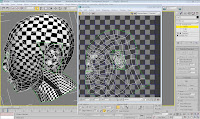
.PNG)
.PNG)
